
Termux Root Access Guide
Table of Contents
Termux is a popular terminal emulator which is based on Linux environment for Android devices. It allows users to access a Linux environment on their Android devices giving them access to various command-line tools.
However certain features and commands in Termux require root access to function properly like sudo . In this guide we will explore how to obtain root access in Termux and some precautions to take while using it.
Rooting an Android device is a process that gives users administrative privileges or “root access” to the operating system which is really dangerous and attacker may attack your phone because your phone is unlocked for everyone .
It allow to make changes like install custom ROMs and Custom kernals and also use apps that require system-level permissions.
To obtain root access in Termux users need to have a rooted Android device. Rooting your device can have both benefits and risks so you need to learn about it.
Steps
1. Root your Android device
Before attempting to obtain root access in Termux you need to root your Android device.
This can be done by installing a custom recovery and flashing the appropriate rooting package specific to your device model.
It’s important to research and follow the specific instructions for your device carefully to avoid bricking your device or voiding its warranty.
2. Install Termux
Once your device is rooted download and install the Termux app from the Google Play Store or the F-Droid app store.
3. Grant Termux root access
Open Termux
execute the following command to give Termux root access:
- pkg install tsu
- sudo su
This command will prompt you to grant root access to Termux. Allow the access and Termux will now have root privileges.
4. Verify root access
To verify that you have successfully obtained root access in Termux run the command `whoami`.
If the output is “root it means you have root access. You can also run other root-level commands to confirm your access.
While having root access in Termux provides more control and flexibility but also device at high risks.
Fake root access
This will give you fake root access, you can run most of tools which required root access, not all of them
- apt update && apt upgrade -y
- pkg install proot-distro
- proot-distro install debian
- proot-distro login debian
- apt update
- apt install sudo
- apt install vim
- pkg install nano
- nano ~/etc/sudoers
- adduser root
Type whoami to check
- su login
- woami [It will Show Root Access]
- sudo apt-get update
Precautions
1. Be cautious:
Having root access means you have the power to make changes to critical system files. Please understand the root files before making any changes , else it will cause your phone dead.
2. Use trusted sources
When installing packages or software within Termux. Avoid running random scripts and codes
Important removed all the personal files from you Android phone
3. Keep backups
Regularly backup your device’s data to avoid data loss in case something goes wrong while using root access in Termux.
This includes backing up important files.
4. Keep your device up to date
Keep your Android device’s operating system and Termux app up to date.
You need to install update packages manually
Termux Root Access Guide
Conclusion
In conclusion obtaining root access in Termux can enhance the functionality and capabilities of the app but it also comes with risks. It’s crucial to consider the implications and take precautions to ensure the security and stability of your device while using root access in Termux Root access guide.
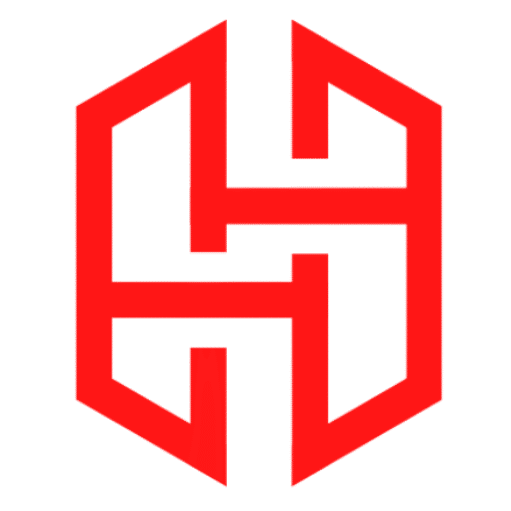
my terux is not shw root after type whoami command
Required real root