How To Install Burpsuite In Termux Android
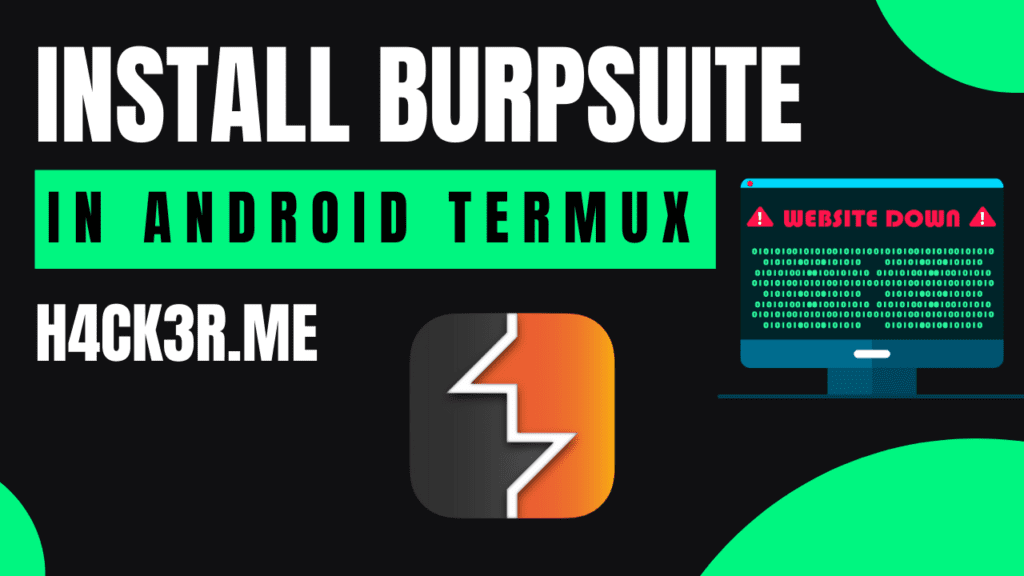
Install Burpsuite In Termux Android
Table of Contents
Burp Suite is a powerful cybersecurity tool widely used by ethical hackers and security professionals for web application testing and vulnerability assessment. If you’re interested in using Burp Suite on your Android device through Termux, you’re in the right place. In this step-by-step guide, we will walk you through the installation process, ensuring you can harness the full potential of Burp Suite for your security testing needs.
Burp Suite offers both a free Community Edition and a paid Professional Edition. In this guide, we will use the Community Edition, which is suitable for most security testing needs.
Requirements
Before we dive into the installation process, make sure you have the following prerequisites in place:
- An Android device with Termux installed (You can download it from the Google Play Store).
- A stable internet connection, as we’ll need to download packages.
- Basic knowledge of using the command line.
Now, let’s get started with the installation.
Install Burpsuite In Termux Android
Update and Upgrade Termux
Open your Termux terminal and run the following commands to ensure that your Termux environment is up to date:
pkg update pkg upgrade
You are going to use Kali Linux in Termux
Install Kali Linux In TermuxRun Kali linux in termux using this command
- nh -r
Update your kali linux to avoid unwanted errors
- sudo apt update && apt upgrade
Install java 8 in kali linux
- sudo apt-get install openjdk-8-jre
Install Burpsuit in kali linux using this command
- sudo apt install burpsuite
Now exit the kali linux to start vnc version
- exit
- nh kex &
How to run burpsuite in termux
Run vnc server in termux
- nh kex &
Open Vnc Viewer
- connect using ip and port
Open menu
- search burpsuite
Launch the burpsuite
Configure Burp Suite
Once Burp Suite is running, you can configure it as per your requirements. You can set up proxy listeners, perform web application testing, and more. Ensure you explore the various features and options provided by Burp Suite to make the most of this powerful tool install Burpsuite In Termux Android.
Install Chromium
You can install Chromium, an open-source version of Google Chrome, using the following command:
sudo apt install chromium
Start Chromium
After the installation is complete, start Chromium by running:
chromium
Proxy Setup Burp Suite
Now, you need to configure Burp Suite to intercept web traffic from Chromium. Follow these steps:
Proxy Configuration:
- Go to the “Proxy” tab in Burp Suite and click on the “Options” sub-tab.
- Under the “Proxy Listeners” section, click on the “Add” button to create a new listener.
- Set the “Bind to port” to your preferred port (e.g., 8080).
- Ensure that “Bind to address” is set to “All interfaces.”
- Click “OK” to create the listener.
Configure Chromium to Use Burp Suite Proxy:
- Open Chromium.
- Click on the three dots in the upper right corner to open the menu.
- Go to “Settings.”
- Scroll down and click on “Advanced” to reveal more options.
- Under “System,” click on “Open proxy settings.”
- In the “Internet Properties” window, go to the “Connections” tab.
- Click on “LAN settings.”
- Check the box for “Use a proxy server for your LAN.”
- Enter the IP address and port of your Burp Suite listener (e.g., 127.0.0.1:8080).
- Click “OK” to save the settings.
Intercept Traffic with Burp Suite:
- Go back to Burp Suite, and you’ll see that it’s now intercepting traffic from Chromium.
- Start browsing with Chromium, and Burp Suite will intercept and display HTTP requests and responses.
- You can intercept and modify web traffic as needed for your security testing.
Conclusion
Congratulations! You’ve successfully Install Burpsuite In Termux Android. Burp Suite in Termux on your Android device. With Burp Suite at your disposal, you can now perform web application security testing and vulnerability assessments on the go. Remember to use this tool responsibly and only on systems and applications you have explicit permission to test.