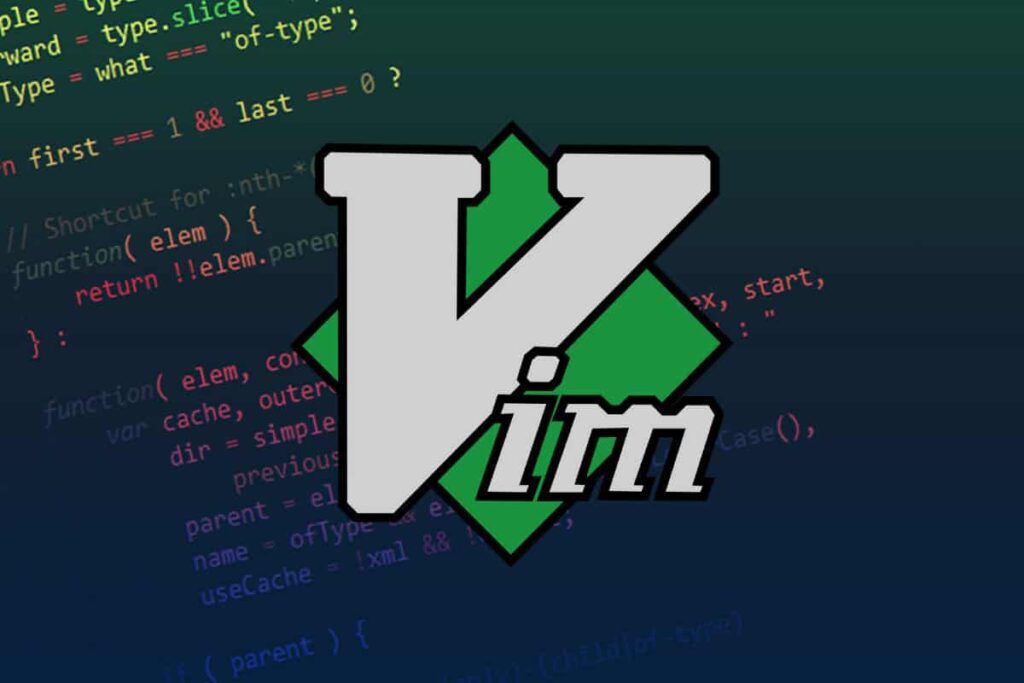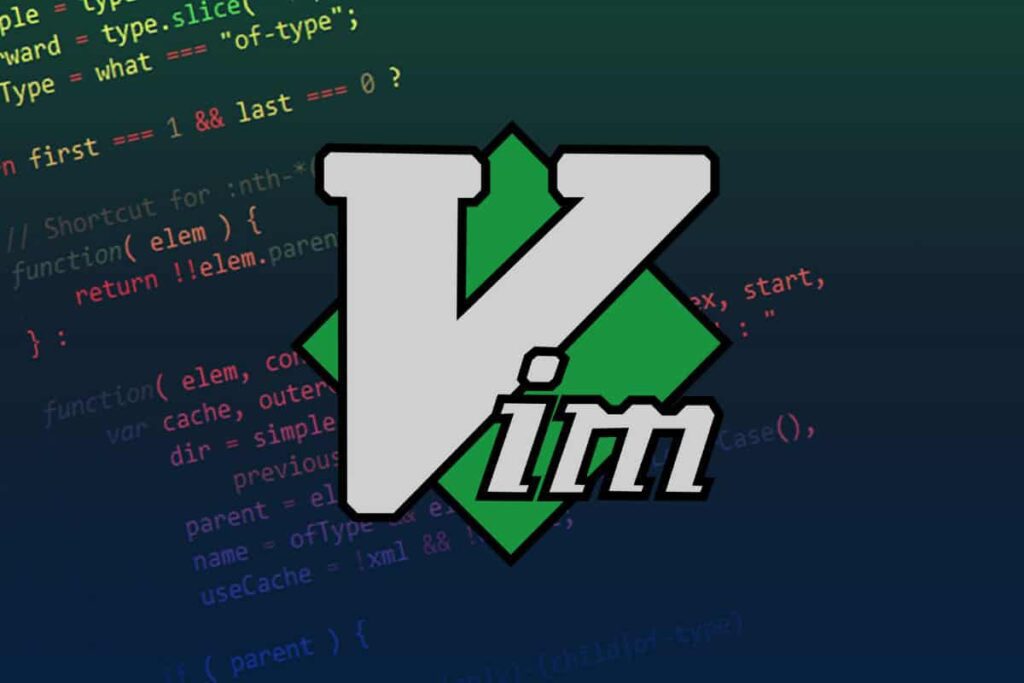
How To Use Vim Editor In Termux
Table of Contents
Introduction: Vim Editor For Termux
In today’s fast-paced mobile landscape, the demand for efficient text editing solutions is paramount. Termux, a robust terminal emulator for Android, introduces users to a Linux-like environment, while Vim, a renowned text editor, brings powerful editing capabilities to the palm of your hand. In this comprehensive guide, we will delve into the intricacies of using Vim in Termux, providing users of all expertise levels with the tools to unlock the full potential of this sophisticated pairing.
Vim Editor in Termux, a terminal emulator for Android, can be useful for various tasks such as:
- Text Editing: Vim is a powerful text editor, allowing you to create, edit, and manage text files directly from the command line.
- Coding: Vim has features tailored for coding, including syntax highlighting, auto-indentation, and integration with version control systems like Git.
- Configurations: You can modify configuration files, such as bashrc or vimrc, using Vim to customize your Termux environment.
- Learning: Vim is widely used on Linux systems, so becoming familiar with it can be beneficial if you work in a Linux environment.
- Quick Edits: Vim is efficient for making quick edits to files without the need for a graphical interface.
Remember that Vim has a steep learning curve, so investing time in learning its commands and modes can enhance your productivity in the long run.
Installation and Setup
Setup Termux
Before delving into Vim, ensure the successful installation of Termux on your Android device. Navigate to the F-Droid, locate Termux, and proceed with the installation process.
Installing Vim
Once Termux is operational, initiate the installation of Vim with the following command:
pkg install vimThis command streamlines the retrieval and installation of the Vim package from the Termux repositories, providing a seamless integration of this text editor into your mobile environment.
Navigating Vim’s Fundamentals
File Initialization
To initiate text editing with Vim, execute the following command:
vim filenameReplace “filename” with the designated file you intend to edit. This command invokes Vim and opens the specified file, setting the stage for productive editing.
Mastery of Vim Modes
Vim operates across distinctive modes:
- Normal Mode: Transition into Normal Mode by pressing
Esc, enabling efficient navigation and manipulation of text. - Insert Mode: Activate Insert Mode with
i, facilitating seamless typing and text modification. - Visual Mode: Utilize
vto access Visual Mode, empowering users to visually select and manipulate text.
Use Vim Editor In Termux
Saving Modifications
In Normal Mode, safeguard changes with the following command:
:wGraceful Vim Exit
For a graceful exit without saving changes, issue the following command in Normal Mode:
:qFor saving changes and exiting simultaneously, execute:
:wqAdvanced Vim Techniques in Termux
Precision Text Operations
In Visual Mode, use the arrow keys to highlight text and perform operations such as copying (y), cutting (d), and pasting (p) with refined precision.
Dynamic Search and Replace
Conduct targeted searches within your document using the following command in Normal Mode:
:/search_termTo globally replace text, employ the command:
:%s/old_term/new_term/gCustomization and Enhancement
Tailoring Vim Settings
Personalize your Vim environment by creating and configuring a custom file:
vim ~/.vimrcIntroduce bespoke settings and key mappings to refine your editing experience.
Amplifying Vim with Plugins
Expand Vim’s capabilities by integrating plugins. Vundle, a popular plugin manager, can be installed using the subsequent commands:
git clone https://github.com/VundleVim/Vundle.vim.git ~/.vim/bundle/Vundle.vimWorkflow Optimization
Mastery of Keyboard Shortcuts
Efficiency in Vim hinges on mastering keyboard shortcuts. Familiarize yourself with pivotal commands to seamlessly navigate, edit, and save files.
Multifaceted Task Management
Leverage Termux’s capacity for multiple Vim instances, allowing for concurrent editing and efficient file management.
Conclusion
The combination of Vim and Termux epitomizes a mobile text editing experience characterized by efficiency and sophistication. By comprehending the installation process, mastering fundamental and advanced commands, customizing settings, and optimizing workflows, users can seamlessly integrate Vim into their mobile repertoire. Whether you are a seasoned coder, wordsmith, or an individual seeking efficient text editing on the move, Vim in Termux stands as a powerful solution. Embrace the prowess of Vim and elevate your mobile productivity to unprecedented heights.