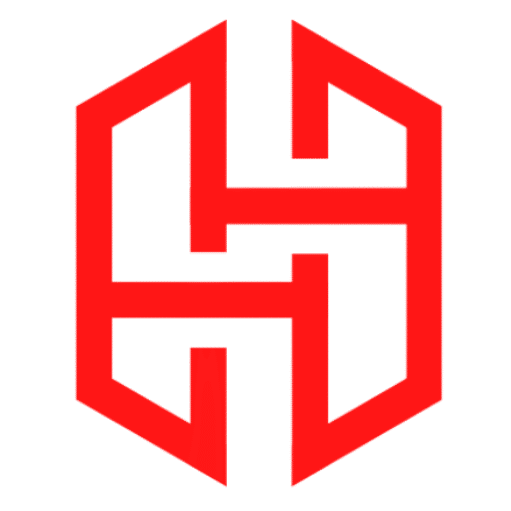How To Install Theme In Termux
Table of Contents
Transform Your Android Terminal into a Stylish Powerhouse
Introduction: Why Customize Termux?
Termux is more than just a terminal emulator—it’s a gateway to a Linux environment on your Android device. While its default interface is functional, install theme in Termux can elevate your experience by:
- Boosting Productivity: Color-coded commands and syntax highlighting reduce errors.
- Reflecting Your Style: Choose dark, light, neon, or minimalist themes.
- Adding Features: Many themes include shortcuts, widgets, or plugins.
Whether you’re a developer, student, or hobbyist, this guide will help you install theme in Termux like a pro.
Part 1: Preparing Your Termux Environment
1.1 Install Termux Correctly
- Download from F-Droid:
The Play Store version is outdated. Use F-Droid for the latest build. - Grant Storage Permissions:
Typetermux-setup-storageto allow Termux to access your device’s files.
1.2 Update Packages
Always start with a fresh system. Run these commands:
pkg update pkg upgrade
This ensures all software is up-to-date and avoids conflicts.
1.3 Install Essential Tools
You’ll need Git to download themes and Zsh (optional but recommended for advanced themes):
pkg install git zsh curl -y
Part 2: How to Install Themes in Termux
2.1 Choose the Right Theme
Popular Termux themes include:
- Termux-os: Minimalist design with banners and shortcuts.
- Powerlevel10k: Blazing-fast and highly customizable.
- Oh-My-Termux: Mimics the famous “Oh My Zsh” framework.
Pro Tip: Check GitHub for themes labeled “Termux-compatible” to avoid bugs.
2.2 Download the Theme
For this guide, we’ll use Termux-os:
git clone https://github.com/h4ck3r0/Termux-os
- Replace the URL if you’re using a different theme.
- Use
lsto confirm the folder was created.
2.3 Navigate to the Theme Folder
Enter the downloaded directory:
cd Termux-os
- Stuck? Use
lsto list folders andcd [folder-name]to move into them.
2.4 Run the Installer Script
Most themes include an installer. For Termux-os:
bash os.sh
- Follow the prompts.
- Type
yand press Enter when asked to confirm.
2.5 Customize Your Theme
After installation, you’ll see options like:
- Change Shell to Zsh (recommended for full theme support).
- Enable Autosuggestions (predicts commands as you type).
- Add a Custom Banner (personalize your login screen).
Select your preferences and restart Termux.
Part 3: Advanced Customization
3.1 Modify Theme Colors
Edit the .zshrc file to tweak colors:
nano ~/.zshrc
Look for lines like ZSH_THEME="theme-name" and adjust values.
3.2 Install Plugins
Enhance your theme with plugins:
git clone https://github.com/zsh-users/zsh-syntax-highlighting echo "source zsh-syntax-highlighting/zsh-syntax-highlighting.zsh" >> ~/.zshrc
3.3 Create Shortcuts
Add aliases to .bashrc or .zshrc for quick commands:
echo 'alias update="pkg update && pkg upgrade"' >> ~/.zshrc
Now type update to update Termux!
Part 4: Troubleshooting Theme Issues
4.1 Theme Not Applying?
- Switch to Zsh:bashCopychsh -s zsh
- Reset Configs:
Backup and delete .zshrc or .bashrc, then reinstall the theme.
4.2 Missing Dependencies
Install missing tools like Ruby or Python if the theme requires them:
pkg install ruby python -y
4.3 Fix Broken Commands
If commands like ls or cd stop working:
pkg reinstall termux-exec
Part 5: Managing Multiple Themes
5.1 Switch Between Themes
- Method 1: Reinstall a new theme—it will overwrite the old one.
- Method 2: Manually edit .zshrc to point to different theme files.
5.2 Backup Your Setup
Save your configuration to avoid losing customizations:
cp ~/.zshrc ~/termux-backup.zshrc
5.3 Share Your Theme
Publish your custom theme on GitHub for others to use!
Part 6: Top 5 Termux Themes to Try
| Theme Name | Features | GitHub Link |
|---|---|---|
| Termux-os | Banners, shortcuts, Zsh support | https://github.com/h4ck3r0/Termux-os |
| Powerlevel10k | Lightning-fast, customizable prompts | https://github.com/romkatv/powerlevel10k |
| Oh-My-Termux | Beginner-friendly, plugin manager | https://h4ck3r.me/theme-how-to-install-theme-in-termux-using-oh-my-zsh-easy-method/ |
| Termux-Dracula | Dark mode lovers | https://github.com/dracula/termux |
| Material Shell | Modern design with icons | https://github.com/material-shell |
Part 7: Frequently Asked Questions
Q1. Can I install theme in Termux without root access?
Yes! Termux themes work without rooting your device.
Q2. Why does my theme look different on another phone?
Screen size, font settings, or Termux versions can affect appearance.
Q3. How to uninstall a theme completely?
chsh -s bash rm -rf ~/.zshrc ~/.oh-my-zsh
Q4. Are there GUI themes for Termux?
Termux is text-based, but tools like Termux:X11 allow graphical apps.
Part 8: Pro Tips for Termux Customization
- Use Termux Widgets: Add terminal shortcuts to your Android home screen.
- Combine with Termux:API : Control your phone’s sensors via scripts.
- Join Communities: Follow r/Termux on Reddit for theme ideas and support.
Conclusion: Your Terminal, Your Rules
Installing themes in Termux isn’t just about aesthetics—it’s about creating a workspace that inspires you. With this guide, you’ve learned to:
- Install themes safely using Git and scripts.
- Troubleshoot common issues like dependency errors.
- Experiment with plugins, colors, and shortcuts.
Now it’s your turn! Dive into GitHub, pick a theme, and transform Termux into a terminal that’s uniquely yours. Share your setup online and tag it with #TermuxThemes to inspire others.
Need More Help?
- Join Discord: The Termux community is active and friendly.
- Read Docs: Visit Termux Wiki for advanced tweaks.