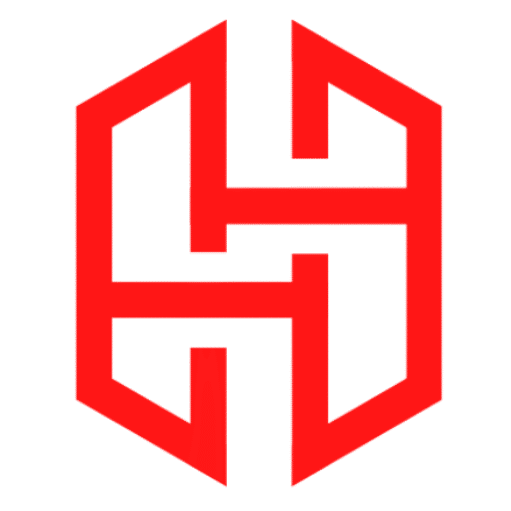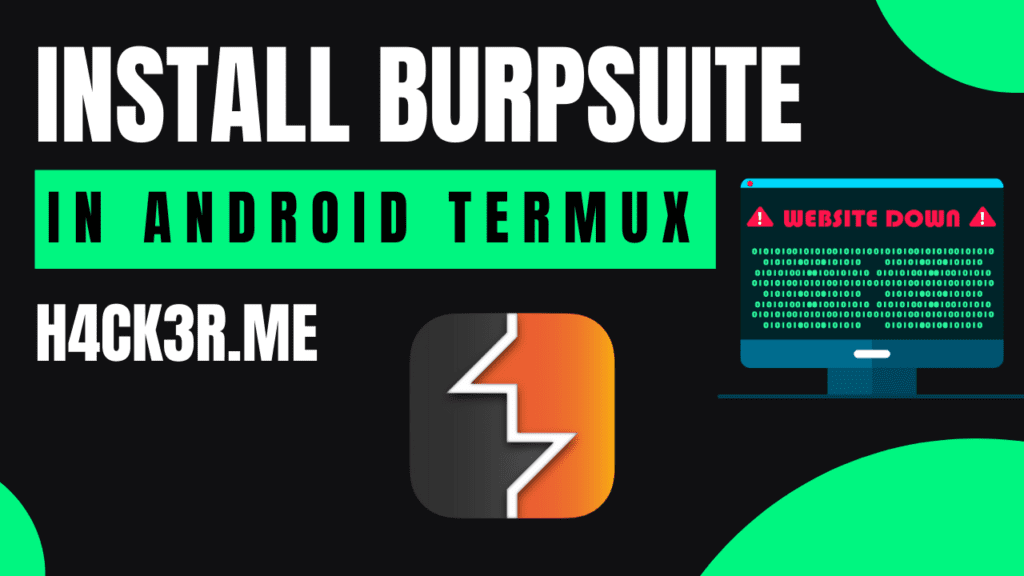
Install Burpsuite In Termux Android
Table of Contents
Learn how to install Burp Suite in Termux for ethical hacking, penetration testing, and web security analysis on Android devices.
Why Install BurpSuite in Termux ?
Installing Burp Suite in Termux lets you turn your Android device into a portable penetration testing toolkit. Benefits include:
- Mobile-friendly web app testing for developers and ethical hackers.
- Low-resource alternative to PC setups.
- Practice cybersecurity skills anywhere (e.g., bug bounty hunting, API testing).
Check : How To Install Lemon In Termux
Prerequisites
Before installing Burp Suite in Termux, ensure you have:
- Android 8+ with 5GB free storage.
- Termux installed (avoid outdated forks).
- Install Termux from F-Droid
- Give Storage Permission To Termux
- Stable Wi-Fi or mobile data.
Steps To Install
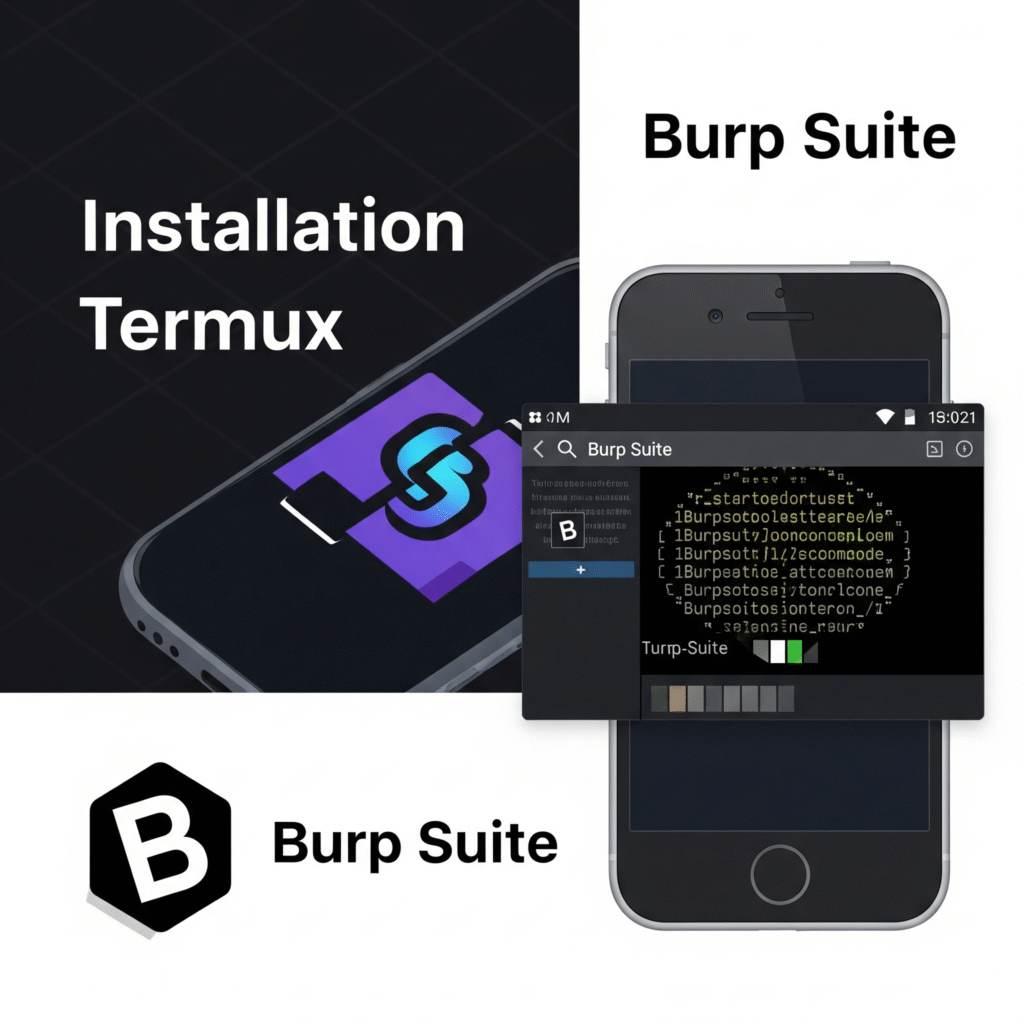
Step 1: Install Termux & Update Packages
Open Termux and run:
pkg update -y && pkg upgrade -yInstall essential tools
pkg install wget proot-distro -yStep 2: Install Kali Linux in Termux
Kali Linux provides the environment needed to install Burp Suite in Termux:
Download NetHunter (Kali for Termux):
wget -O install-nethunter-termux https://offs.ec/2MceZWr chmod +x install-nethunter-termux ./install-nethunter-termuxLaunch Kali:
nh -rUpdate Kali:
sudo apt update && sudo apt full-upgrade -yPro Tip: Kali Linux in Termux mimics a PC environment for Burp Suite’s dependencies.
Step 3: Install Java & Burp Suite
3.1 Install Java 8
Burp Suite requires Java 8 so make sure you have java 8
Another version of java may be won’t work:
sudo apt install openjdk-8-jdk -y
Verify with java -version (output should show 1.8.0).
3.2 Install Burp Suite
Use Kali’s repository for a seamless setup:
sudo apt install burpsuite -y
This step ensures you successfully install BurpSuite in Termux for security testing.
Step 4: Launch Burp Suite via VNC
For GUI access:
- Exit Kali (
exit) and start the VNC server:bashCopynh kex & - Use VNC Viewer to connect to
127.0.0.1:5901(password:kalilinux). - Open Burp Suite from Kali’s application menu.
- You have to run kalilinux to use burpsuite
Proxy Setup & Traffic Interception
Configure Burp Suite Proxy
- In Burp Suite, go to Proxy > Options > Add Listener (port
8080). - On Android, set device-wide proxy:
- Host:
127.0.0.1 - Port:
8080
- Host:
Test the Setup
- Visit
http://example.comin your browser. - Burp Suite will intercept requests under Proxy > Intercept.
Troubleshooting
| Issue | Fix |
|---|---|
| Burp Suite won’t launch | Reinstall Java: sudo apt install --reinstall openjdk-8-jdk |
| No VNC connection | Restart server: nh kex kill && nh kex & |
| Proxy errors | Disable Android’s battery optimization for Termux and VNC apps. |
FAQ
Q1: Can I install Burp Suite Pro in Termux?
Q2: Is Termux safe for ethical hacking?
Q3: Can I use Firefox instead of Chromium with Burp Suite?
Yes! Install Firefox in Kali Linux:
sudo apt install firefox-esr -yConfigure proxy settings in Firefox under Settings > Network Settings > Manual Proxy Configuration (use 127.0.0.1:8080).
Q4: Termux closes after inactivity. How to keep Kali running?
Use Termux:Widget to run a background session:
Install Termux:Widget from F-Droid.
Create a script
~/.shortcuts/tasks/kali_burp.sh#!/bin/bash termux-wake-lock nh -r
Tap the widget to launch Kali in the background.
Q5: How to update Burp Suite in Termux?
Run these commands in Kali Linux:
sudo apt update && sudo apt upgrade burpsuite -yQ6: Why is Burp Suite laggy on my Android device?
Optimize performance by:
Closing background apps.
Using Burp Suite’s Lite GUI:
burpsuite --use-defaults --config-file=burp_lite.jsonAllocating more RAM to Termux (requires root).