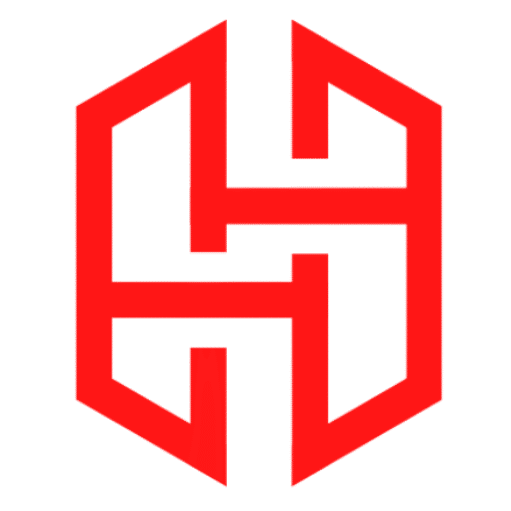Troubleshooting Network Issues in Kali Linux
Table of Contents
Kali Linux is a powerful operating system primarily used for penetration testing, ethical hacking, and cybersecurity assessments. A crucial aspect of working with Kali Linux is ensuring that your network connection is stable and functional. Network issues can hinder your ability to perform security assessments or access online resources. In this comprehensive guide, we will walk you through the process of troubleshooting network issues in Kali Linux.
Understanding Common Network Issues
Before diving into troubleshooting, it’s essential to understand the common network issues you might encounter in Kali Linux:
- No Internet Access: This is a widespread problem and can occur due to misconfigured network settings, hardware issues, or problems with your Internet Service Provider (ISP).
- Slow Internet Connection: Slow network speeds can result from network congestion, a weak Wi-Fi signal, or interference from other devices.
- Limited Connectivity: You might see a message indicating “Limited Connectivity,” which means your device can’t access the internet even though it’s connected to the network.
- DNS Resolution Problems: If you can’t access websites by domain names (e.g., google.com), it could be a DNS issue. Kali Linux relies on DNS (Domain Name System) to resolve domain names into IP addresses.
- Network Service Errors: Issues with specific network services or protocols, such as SSH, FTP, or HTTP, may prevent you from accessing remote servers or services.
- Firewall Blockage: If you have a firewall configured in Kali Linux, it could block incoming or outgoing network traffic.
Basic Network Troubleshooting Steps
Let’s start with some fundamental network troubleshooting steps in Kali Linux that can help you identify and resolve common network issues.
1. Check Physical Connections
Before diving into software troubleshooting, ensure that your physical network connections are secure. This includes checking Ethernet cables, Wi-Fi adapters, and routers. If using Wi-Fi, make sure you have a strong signal and are within range of the router.
2. Restart Network Services
You can start by restarting the network services in Kali Linux. Open a terminal and use the following commands:
sudo systemctl restart NetworkManagerThis command restarts the NetworkManager service, which manages network connections in many Linux distributions, including Kali.
3. Verify Network Configuration
Check your network configuration settings to ensure they are correct. You can do this by examining the contents of the /etc/network/interfaces file:
cat /etc/network/interfacesMake sure that the configuration matches your network setup. If you’re using DHCP, the file should contain configurations for DHCP, and if you have a static IP, ensure that it’s correctly configured.
4. Test Network Connectivity
To test network connectivity, you can use the ping command. For example, to check if you can reach Google’s DNS server:
ping 8.8.8.8If you get replies, it indicates that your device can reach the specified IP address. If not, there might be an issue with your network configuration or connectivity.
5. Check DNS Resolution
If you can’t access websites by domain names but can access them by IP address, it’s likely a DNS issue. Verify your DNS settings in the /etc/resolv.conf file:
cat /etc/resolv.confEnsure that the DNS servers listed are correct. You can try using different DNS servers, such as Google’s (8.8.8.8 and 8.8.4.4) or Cloudflare’s (1.1.1.1 and 1.0.0.1).
6. Disable Firewalls and Security Tools Temporarily
Sometimes, firewalls or security tools can block network traffic unintentionally. To test if this is the issue, temporarily disable your firewall or security software and see if the problem persists. Remember to re-enable them after testing.
7. Check Network Services
If you’re experiencing issues with specific network services, ensure that the relevant services are running. For example, to check if SSH is running:
sudo systemctl status sshIf a service is not running, you can start it using:
sudo systemctl start <service-name>Replace <service-name> with the name of the service you want to start.Troubleshooting Network Issues in Kali Linux
8. Monitor Network Traffic
You can use network monitoring tools like Wireshark or tcpdump to inspect network traffic. This can help identify unusual or suspicious network behavior that might be causing problems.
Advanced Network Troubleshooting
If basic troubleshooting steps don’t resolve your network issues, you may need to dive deeper into advanced troubleshooting techniques.
1. Check for IP Conflicts
IP conflicts occur when multiple devices on the same network have the same IP address. To check for IP conflicts, you can use an IP scanner tool like nmap. Install it if you haven’t already:
sudo apt update
sudo apt install nmapThen, scan your local network for conflicting IP addresses:
nmap -sP 192.168.1.0/24Replace 192.168.1.0/24 with your network’s IP range. The results will show you active devices on the network.
2. Test Connectivity with External Servers
If you suspect a network issue beyond your local setup, you can test connectivity with external servers. Use the traceroute command to trace the route that packets take to reach a destination:
traceroute google.comThis will show the network path and any delays or issues along the way.
3. Check Router Settings
If you’re using a router, log in to its web interface and review the settings. Ensure that DHCP is properly configured, port forwarding rules are correct, and firmware is up to date.
4. Review Logs
Check system logs for any network-related errors or issues. The dmesg command can be helpful:
dmesg | grep -i networkThis command filters the dmesg output for network-related messages.
5. Update Network Drivers
Outdated or incompatible network drivers can cause problems. Ensure that your network drivers are up to date by checking the manufacturer’s website or using package managers like apt.Troubleshooting Network Issues in Kali Linux
6. Reboot Your Router
Sometimes, a simple reboot of your router can resolve network issues. Unplug it, wait a few seconds, and then plug it back in.
7. Consider Network Hardware
If none of the software troubleshooting steps work, consider the possibility of faulty network hardware, such as a malfunctioning network card or router. Testing with different hardware components can help identify the issue.Troubleshooting Network Issues in Kali Linux
Conclusion
Troubleshooting network issues in Kali Linux is a crucial skill for anyone working with this powerful cybersecurity tool. By understanding common network problems, performing basic troubleshooting steps, and using advanced techniques when necessary, you can ensure that your network connection is stable and reliable. Whether you’re conducting security assessments or simply using Kali Linux for everyday tasks, a well-functioning network is essential for success.Troubleshooting Network Issues in Kali Linux