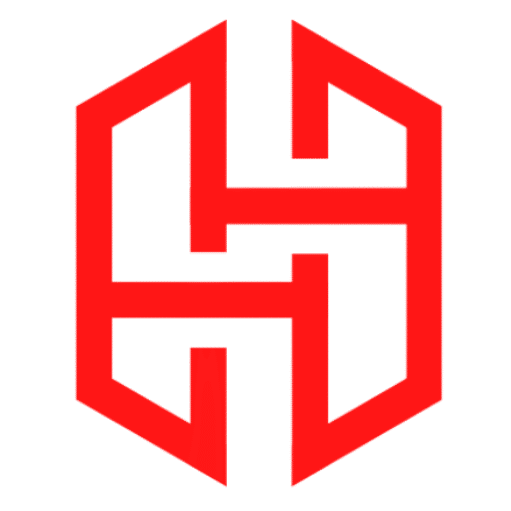How To Unzip A File In Linux

Table of Contents
Unzipping files in Linux is a common task and can be accomplished using various command-line tools, depending on the format of the compressed file. Here’s a comprehensive guide on how to unzip files in Linux, covering several common formats and methods.
Unzipping .zip Files
The .zip format is widely used for compressed files and directories. To unzip .zip files, you can use the unzip command.
Install unzip (if not already installed)
On Debian-based distributions (e.g., Ubuntu):
udo apt-get update
sudo apt-get install unzipOn Red Hat-based distributions (e.g., CentOS, Fedora):
sudo yum install unzipUnzip a File
To unzip a file named example.zip, use:
unzip example.zipThis command will extract the contents of example.zip into the current directory.
Unzip to a Specific Directory
To unzip the contents into a specific directory, use the -d option:
unzip example.zip -d /path/to/directoryList Contents Without Extracting
To list the contents of the zip file without extracting them, use:
unzip -l example.zipUnzipping .tar.gz or .tgz Files
The .tar.gz and .tgz formats are common for compressing files in a tarball and then gzipping the tarball. You can use the tar command to handle these files.
Extract a .tar.gz or .tgz File
To extract a file named example.tar.gz or example.tgz, use:
tar -xzvf example.tar.gzor
tar -xzvf example.tgzHere’s a breakdown of the options:
-x: Extract the contents.-z: Filter the archive through gzip.-v: Verbose output (shows the files being extracted).-f: File name of the archive.
Extract to a Specific Directory
To extract the contents into a specific directory, use:
tar -xzvf example.tar.gz -C /path/to/directoryUnzipping .tar.bz2 Files
The .tar.bz2 format is similar to .tar.gz but uses bzip2 for compression. Use the tar command to extract these files.
Extract a .tar.bz2 File
To extract a file named example.tar.bz2, use:
tar -xjvf example.tar.bz2Here’s a breakdown of the options:
-x: Extract the contents.-j: Filter the archive through bzip2.-v: Verbose output (shows the files being extracted).-f: File name of the archive.
Extract to a Specific Directory
To extract the contents into a specific directory, use:
tar -xjvf example.tar.bz2 -C /path/to/directoryUnzipping .tar.xz Files
The .tar.xz format uses xz compression, which is similar to gzip and bzip2 but offers higher compression ratios.
Extract a .tar.xz File
To extract a file named example.tar.xz, use:
tar -xJvf example.tar.xzHere’s a breakdown of the options:
-x: Extract the contents.-J: Filter the archive through xz.-v: Verbose output (shows the files being extracted).-f: File name of the archive.
Extract to a Specific Directory
To extract the contents into a specific directory, use:
tar -xJvf example.tar.xz -C /path/to/directoryUnzipping .gz Files
The .gz format is used for compressing single files. To unzip a .gz file, you can use the gunzip command.
Install gzip (if not already installed)
On Debian-based distributions (e.g., Ubuntu):
sudo apt-get update
sudo apt-get install gzipOn Red Hat-based distributions (e.g., CentOS, Fedora):
sudo yum install gzipUnzip a File
To unzip a file named example.gz, use:
gunzip example.gzThis command will replace the .gz file with the decompressed file.
Unzip to a Specific Directory
To unzip a .gz file but keep the original file, you can use:
gzip -d -c example.gz > /path/to/directory/exampleHere, -d decompresses the file, -c writes to standard output, and > redirects the output to the desired directory.
Unzipping .rar Files
The .rar format is used for compressed archives and requires a different tool.
Install unrar (if not already installed)
On Debian-based distributions (e.g., Ubuntu):
sudo apt-get update
sudo apt-get install unrarOn Red Hat-based distributions (e.g., CentOS, Fedora):
sudo yum install unrarUnzip a File
To unzip a file named example.rar, use:
unrar x example.rarThis command will extract the contents of example.rar into the current directory.
Unzip to a Specific Directory
To extract to a specific directory, use:
unrar x example.rar /path/to/directory/Conclusion
Unzipping files in Linux involves using various tools and commands depending on the compression format. The most commonly used tools include unzip for .zip files, tar for .tar.gz, .tar.bz2, .tar.xz files, gunzip for .gz files, and unrar for .rar files. By understanding and using these commands, you can efficiently manage and extract compressed files on your Linux system.