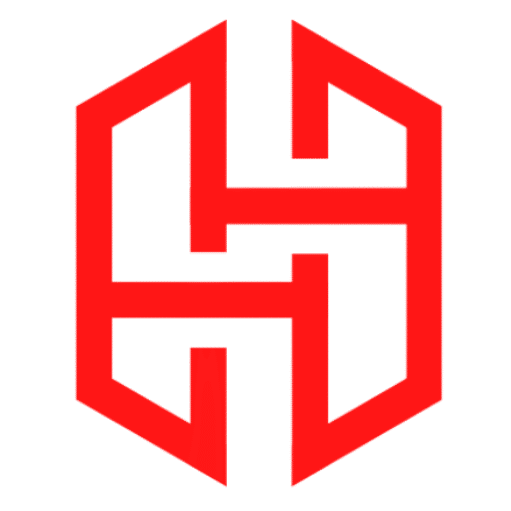How To Remove Tool In Termux

Table of Contents
Introduction
Termux is a powerful linux based terminal emulator for Android and allows users to run a range of command-line tools and utilities. It supports a wide variety of software packages through its package manager. The primary package management tools in Termux are pkg and apt, both of which are used to install, update, and remove packages.
To remove a tool or package in Termux, you typically use the package manager that comes with Termux.
Package Management in Termux
1. Understanding pkg Command
The pkg command is a simplified front-end to apt in Termux. It is designed to make package management easier by providing a more straightforward interface. Common commands include:
pkg install <package-name>: Installs a package.pkg uninstall <package-name>: Removes a package.pkg update: Updates the package list.pkg upgrade: Upgrades installed packages.
2. Understanding apt Command
apt (Advanced Package Tool) is the underlying package management system used in Termux. It provides more detailed control over package management and is commonly used in Debian-based distributions. Common apt commands include:
apt update: Updates the list of available packages and their versions.apt upgrade: Upgrades all installed packages to their latest versions.apt install <package-name>: Installs a package.apt remove <package-name>: Removes a package.apt purge <package-name>: Removes a package along with its configuration files.apt autoremove: Removes packages that were automatically installed to satisfy dependencies but are no longer needed.
Using pkg Command
- List Installed Packages: To see what’s installed, you can use:
pkg list-installed - Remove the Package: Use the
pkg uninstallcommand followed by the package name. For example, to remove a package namedexample-package:pkg uninstall example-package
Here’s how you can do it:
Using apt Command
Termux uses the APT (Advanced Package Tool) system, so you can also use apt commands:
- List Installed Packages: To list installed packages, you can use:
apt list --installed - Remove the Package: To remove a package, use:
apt remove example-packageIf you want to remove the package along with its configuration files, use:apt purge example-package - Clean Up Unused Dependencies: After removing packages, you might have unused dependencies that you can clean up with:
apt autoremove
Example
If you wanted to remove git, you would run:
pkg uninstall gitor
apt remove gitFeel free to replace example-package or git with the actual name of the package you want to remove.
Troubleshooting Common Issues
1. Package Not Found
If you encounter an issue where the package cannot be found, ensure you have updated your package list with pkg update or apt update. If the problem persists, verify the package name and ensure it is available in the repository. you can check on official website for the package name https://termux.dev/en/
2. Broken Dependencies
If removing a package causes broken dependencies, use:
apt --fix-broken installThis command attempts to fix broken dependencies by installing the necessary packages or removing problematic ones.
3. Disk Space Issues
If you run out of disk space, consider removing large or unused packages, cleaning up cache files, or increasing storage if possible.
4. Permissions Issues
Ensure you have the necessary permissions to remove packages. In Termux, you typically don’t need superuser (root) privileges, but if you encounter permission issues, check the Termux settings and file permissions.
Conclusion
how to remove tool in termux, Managing packages in Termux involves using pkg and apt commands to install, remove, and update software. By understanding and using these commands effectively, you can maintain a clean and efficient Termux environment. Regular updates, proper management of dependencies, and periodic cleanups are essential for optimal performance. Whether you’re a beginner or an advanced user, mastering package management in Termux will help you get the most out of your Linux environment on Android.