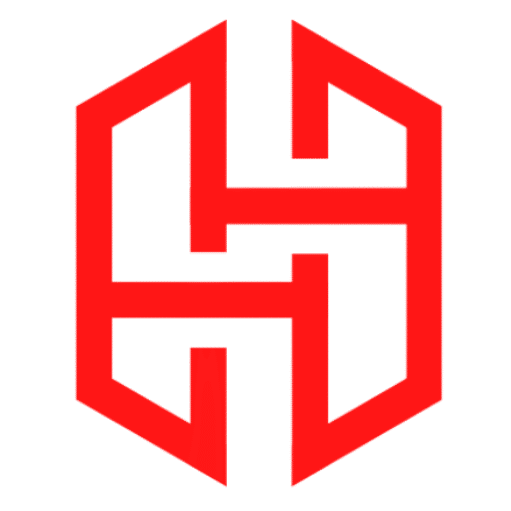Termux for Windows: A Step-by-Step Installation Guide
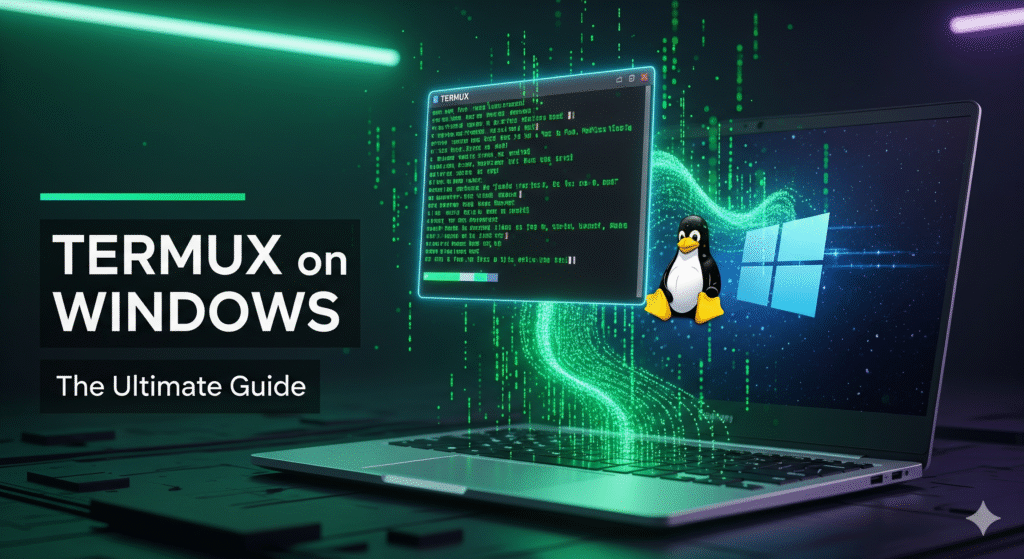
Table of Contents
Ever wished you could harness the raw power of the Linux command line without leaving your familiar Windows desktop? For developers, security enthusiasts, and sysadmins, having access to Linux tools is a game-changer.
While Termux for Windows isn’t a native application, you can absolutely get it up and running. This guide will walk you through the entire process of installing Termux on your Windows 10 or Windows 11 machine using an Android emulator. We’ll also cover what you can do with it and the important limitations to keep in mind.
What Exactly is Termux?
First things first, let’s clarify what Termux is. Termux is a powerful terminal emulator and Linux environment application for Android. It’s not a virtual machine; it’s a lightweight layer that gives you a Bash shell and access to a vast repository of packages (via apt) right on your mobile device.
It allows you to run everything from Python scripts and web servers to powerful networking tools like nmap—all from your pocket. The goal here is to bring that same functionality to your Windows desktop.
Why Would You Use Termux on Windows?
Before we dive into the “how,” let’s talk about the “why.” Combining Windows with a Termux Linux environment opens up a world of possibilities:
- Web Development: Set up a local server with
nginx, code invimornano, and manage databases likeSQLitewithout heavy software. - Penetration Testing & Security: Practice ethical hacking and security auditing with tools like
Nmapfor network discovery orhydrafor testing brute-force attacks (use responsibly and only on systems you own!). - Learning Linux: It’s a fantastic, low-risk sandbox for learning essential Bash commands and Linux administration.
- Scripting and Automation: Write and run Python, Bash, or Perl scripts to automate boring, repetitive tasks.
How to Install Termux on Windows: Step-by-Step
Since Termux is an Android app, we need an Android emulator to run it on Windows. BlueStacks is one of the most popular and reliable options. Follow these steps carefully.
Step 1: Download and Install BlueStacks
- Go to the official BlueStacks website.
- Click the “Download BlueStacks” button. The website usually detects your Windows version and provides the correct installer.
- Run the downloaded
.exefile and follow the on-screen installation instructions. This may take a few minutes.
Step 2: Optimize BlueStacks Settings (Crucial for Performance)
Before you install anything, let’s configure BlueStacks for the best possible Termux experience. Open BlueStacks and go to the settings (gear icon).
- Performance Tab:
- CPU: Allocate 4 cores if you have a powerful PC, or 2 cores for an average machine.
- RAM: Assign at least 4GB (4096 MB) for smooth operation.
- Performance Mode: Set this to High Performance.
- Display Tab:
- Frame Rate: Set to 60 FPS.
- Graphics Engine: If you experience issues, switch to Compatibility mode.
- Device Profile Tab:
- Change the device profile to Asus ROG 2. This often provides better compatibility for a wider range of apps.
Step 3: Install Termux via F-Droid
We’ll use F-Droid, a trusted repository for open-source Android apps, to get Termux.
- Inside BlueStacks, open the “Google Play Store,” search for “Chrome,” and install it.
- Open Chrome and go to the official F-Droid website.
- Download the F-Droid APK file.
- Once downloaded, open the APK to install F-Droid within BlueStacks.
- Open F-Droid, search for “Termux,” and install it.
Congratulations! You now have Termux installed on your Windows PC.
Also Read This : https://h4ck3r.me/termux-qol-packages-guide/
Step 4: First-Time Termux Setup
Open the Termux app from your BlueStacks home screen. Immediately run these essential commands to update its package lists and upgrade any pre-installed packages. Type them exactly and press Enter:
pkg update && pkg upgrade -yThis ensures you have the latest versions of all core utilities and avoids many common errors.
Important Tips for a Great Experience
- Use an External Keyboard: Typing terminal commands with an on-screen keyboard is tedious. For a real CLI feel, use your physical keyboard.
- Learn Basic Linux Commands: Familiarize yourself with
ls,cd,pwd,mkdir, andaptto navigate and install new software (e.g.,pkg install python). - Mind Your Storage: Remember, Termux lives inside BlueStacks. Installing many large packages will take up space on your Windows drive.
Video Solution
Understanding the Limitations
It’s critical to manage expectations. Running Termux inside an Android emulator is not the same as running a native Linux terminal.
- Performance Overhead: This method adds two layers of emulation (Android on Windows, then Linux on Android). It will be slower and more resource-intensive than a native Linux installation or Windows Subsystem for Linux (WSL).
- No Direct Hardware Access: Termux won’t have direct access to your Windows hardware like USB devices.
- It’s an Isolated Environment: The file system is contained within the emulator. Accessing files on your main Windows drive requires extra steps.
Conclusion: Is Termux on Windows Right for You?
Installing Termux via an Android emulator is a clever workaround to get a functional Linux environment on Windows without dual-booting or complex setups. It’s perfect for learning, light development, and experimenting with Linux tools.
However, if you need high performance or deep system integration, consider exploring Windows Subsystem for Linux (WSL), which provides a genuine Linux kernel interface built directly into Windows.
For now, fire up BlueStacks, get Termux running, and start exploring the power of the command line right from your Windows desktop!
Of course. Here are some well-crafted FAQs to complement the blog post on Termux for Windows, designed to address common user questions and improve SEO.
Frequently Asked Questions (FAQs): Termux on Windows
Q1: Is there a native version of Termux for Windows?
No, there is no official native version of Termux for Windows. Termux is fundamentally an Android application. The method to run it on Windows involves using an Android emulator, like BlueStacks, which creates a virtual Android environment on your PC.
Q2: Why use Termux on an emulator instead of Windows Subsystem for Linux (WSL)?
This is a great question. WSL (especially WSL2) is a more powerful and integrated solution for running Linux on Windows, as it uses a real Linux kernel.
- Use an Emulator (This Guide) if you want a quick, isolated sandbox that mimics the exact Android-termux experience, or if you are on an older version of Windows that doesn’t support WSL2 (e.g., Windows 7/8).
- Use WSL if you have Windows 10/11 and need high performance, direct file system access, and full compatibility with Linux binaries and tools. For most developers, WSL is the recommended Microsoft-supported method.
Q3: Is running Termux on Windows safe?
Yes, the process itself is safe. You are downloading official software from their legitimate websites (BlueStacks and F-Droid). However, the safety of what you do inside Termux depends on you. Be cautious when installing packages from unknown repositories or running commands that could modify system files, even within the emulated environment.
Q4: My Termux commands are running slowly. How can I improve performance?
Performance lag is common due to the emulation layers. To improve it:
- Allocate More Resources: Revisit the BlueStacks settings and allocate more CPU cores and RAM if your PC has resources to spare.
- Close Other Applications: Ensure other heavy programs on your Windows PC are closed to free up resources for the emulator.
- Use a Lightweight IDE: Inside Termux, use lightweight text editors like
nanoorviminstead of running a full graphical IDE within the emulator.
Q5: Can I access my Windows files from within Termux?
Not directly. The Termux environment is isolated within the Android emulator. However, BlueStacks has a “Shared Folders” feature that allows you to map a Windows directory to a folder within the emulator. You can then access those files from Termux.
Q6: I’m getting error messages like ‘Unable to locate package’ or permission denied. What should I do?
- Always run
pkg updatefirst: This refreshes the package list. Many “unable to locate package” errors are fixed by doing this. - You might have a bad mirror: You can change the Termux repository mirror by editing the
sources.listfile. - Use the termux-setup-storage command: This command grants Termux access to storage on your device within the emulator, which can resolve permission issues related to files.
Q7: Can I use Termux for hacking or penetration testing on Windows?
While Termux provides access to many security tools (like nmap, sqlmap, etc.), it’s crucial to use them ethically and legally. Only test networks and systems you explicitly own or have written permission to test. Running these tools through an emulator on a Windows machine may also introduce performance issues compared to a native Linux distribution like Kali Linux.
Q8: Will this method work on Windows 7, 10, and 11?
Yes. Since this method relies on an Android emulator and not Windows-specific features like WSL, it is compatible with older versions of Windows, including Windows 7 and 8.1, where WSL is not available.